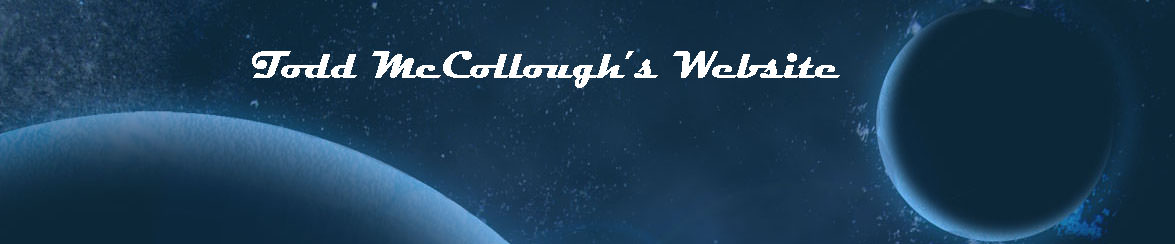I wanted to discuss how I have recently setup my desk at my office in an attempt to be ergonomically correct. I hope that this may help you set up your own office/home desk to allow for ergonomically correct computer use.
To build the monitor stand, I bought a wall shelve from IKEA, specifically the EBKAY JARPEN in size 46 7/8X11″. I then also bought two 4 packs of Capita legs from IKEA. These 4 packs of Capita legs come in different sizes 4″, 6″, 8″. I bought the 6″ version for this setup but since I am 6’4″ I liked the few extra inches. Most people probably just want the 4″ legs.
Once I bought the wall shelve and the legs from IKEA I had to install all of the 8 legs. This required me to measure out with a tape measure equal spacings between the legs and I marked the locations with a pencil. I then took a drill and drilled each of the holes in a bit. This made it easier for me to then take a screwdriver and screw in all 8 legs with screws.
The desk was supplied by my employer Ellumen so I am not entirely sure where it came from.
For the keyboard tray I bought a Humanscale 6G keyboard system. This was ordered online and I had it come with a 12R swivel 10″ right mouse platform as well. Ergodirect allows you to customize the track length and track and this will depend on your desk. My desk is very deep so I selected the 27″ track and the more than 22″ clear space under the track length option. You should measure your own desk to see which length is right for you.
Once the Humanscale 6G keyboard system arrived I had to install it. The first step was to install the track underneath the desk. What is nice about the Humanscale keyboard system is that you can peel off a sticker on the track and mount it to the underside of the desk. Then I had to lie on my back underneath the desk and screw in 10 screws directly into the bottom of the desk. This was a bit difficult and required a lot of strength and use of several screw drivers. Now my desk is thick so none of these screws popped up through the top but this is something to be careful of. You will want to install the track about 1/2″ back from the front of your desk. Humanscale provides clear instructions on all the installation steps. I also had to put in 2 rubber stoppers in the screws at the back of the track. This is to prevent the arms from going too far back.
Once the track was installed I simply had to insert the 6G arms into the track. Once the arms were in place, I put the keyboard tray on the arms and used 4 screws to screw it into place. There is also a front locking mechanism to prevent the arms from coming out that can be installed as the last step which requires 2 addition screws into the bottom of the desk.
The Humanscale 6G keyboard system allows for the keyboard to be adjusted up and down so that you can get the proper height you want. It also allows for a negative tilt up to 15 degrees. I currently have the negative tilt set at 10 degrees. A negative tilt has been recommended to help maximize neutral hand, wrist, and upper body postures. However, it is important to note that the negative tilt on the keyboard tray also causes a negative tilt on the mouse tray. This will cause the mouse to roll down where as the keyboard tray has some rubber to prevent this. To counter this mouse rolling motion due to gravity, I used the Allsop Wrist Aid which has a 7 degree positive tilt.
The mouse I am using is a Smartfish Ergomotion Laser Mouse. The mouse takes a small amount of time to get used to but the design of the mouse allows it to rock, swivel, and pivot and may help with repetitive stress injury and wrist pain.
Regarding the keyboard, I am currently just using a standard Dell keyboard although I prefer using Microsoft Natural Keyboards and use one at home. I recently purchased the Microsoft Natural Keyboard 4000 but ended up returning it. I have been using a Microsoft Natural Multimedia Keyboard for many years at home but it has been discontinued by Microsoft. The Microsoft Natural Keyboard 4000 is supposed to be a follow up to the Microsoft Natural Multimedia Keyboard; however, I was disappointed because the Microsoft Natural Keyboard 4000 has keys that feel too squishy and spongy for my liking where as the Microsoft Natural Multimedia Keyboard has tactile keys which do not have this feeling. I do hope Microsoft can release a version to my liking of their Natural Keyboard series line soon.
The chair I am using is a Gelvas High-Black Vinyl Chair from Office Depot, although I am sure there are better chairs available.
If you have any thoughts or suggestions let me know in the comments.